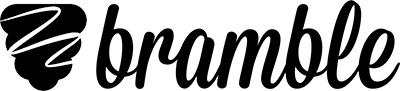Bramble Booking FAQs for teachers
Here are some frequently asked questions from teachers about Bramble Booking.
This FAQ covers technical and functional questions about using Bramble Booking. For any questions you have about the management, payment or content of your online tutoring, please get in touch with your tutoring provider.
How do I acquire and use booking codes?
You should receive booking codes to complete your block bookings from the tuition provider you are working with. If you have not yet received them, please contact the organisation directly.
How do I cancel a block?
If the block is still open – that is to say that a tutor hasn't yet been confirmed for it – then you can cancel the block by clicking on it and clicking Cancel Block.
If the block has been confirmed, please contact your tuition provider so they can arrange a cancellation for you.
How do I change the students attached to a block?
If the block is still open then simply cancel the block and create a new one with different students attached, using the same booking code.
Make sure all the students have been invited to register a Bramble account. You invite students from your Users page.
If the block has been confirmed, please contact your tuition provider to discuss any changes required.
I have entered a student's email address incorrectly
If the student in question is not yet attached to any blocks, then you can simply reinvite them with the correct email from your Users page. You can remove the incorrect email by selecting the student and clicking the bin icon.
If the student is attached to an open block, then make sure you cancel that block before correcting the email as above. If the block has been confirmed, please contact us at help@bramble.io for assistance.
My students are not receiving their Bramble invites
There are a few reasons why students might not be receiving email invites, here are some things to check:
- Check you've entered the correct email address for the student on your Users page.
- Ensure you've inputted your school details before inviting students.
- Check the emails aren't ending up in a junk folder.
- Check your school email filter isn't blocking the emails from coming through – you may need to check this with your IT team.
If checking the above and reinviting students doesn't work then please contact us at help@bramble.io.
How does the application window work?
The application window is the maximum amount of time you have to select a tutor for the block. Most of the time, you'll probably select a tutor before the application window closes.
How do I contact the tutor delivering a block?
If you go to a confirmed block on your Blocks page and click on it, you will be able to see the contact information for the tutor.
You can also view this information by going to your Schedule page and clicking view details next to the relevant session.