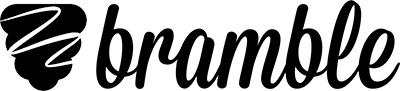Broadcast interaction modes explained
With Bramble Broadcast you can give your students access to different levels of interaction tailored to the lesson you're teaching.
Tailored Interactivity
When you configure your Broadcast lesson, you can choose how much access you want your students to have to the classroom tools. This lets you tailor lessons according to class size, age or the content you are delivering. As the teacher, you will always have access to all the tools – the interaction mode only applies to students.
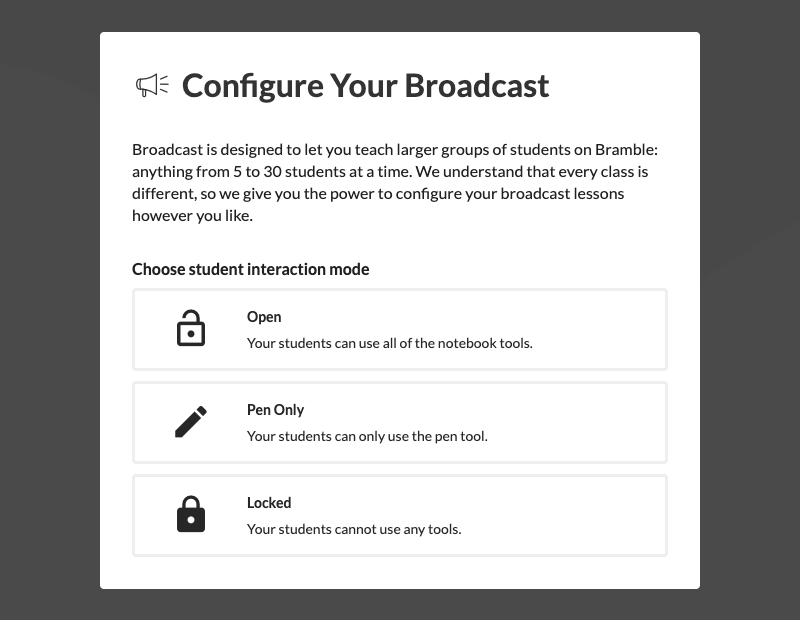
Choose the level of access you want your students to have to the classroom tools.
 Open
Open
In an Open lesson your students can access all of the classroom tools. They can draw and type on screen, as well as change page and upload resources. This is great for a highly collaborative lesson but if you need to lock things down, you can.
 Pen Only
Pen Only
In a Pen Only lesson your students can use the pen to draw on the whiteboard but don't have access to any of the other tools. This enables some student interaction on the whiteboard, whilst providing you with more control.
 Locked
Locked
If neccessary, you can completely lock access to the classroom tools for your students. They will still be able to clearly follow everything you're doing on the whiteboard but they won't be able to add any annotations themselves.