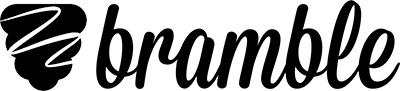Guidance on school firewalls
Here are some tips for accessing Bramble from behind a school firewall.
Bramble data and webRTC traffic operates over standard ports via TCP, UDP using HTTPS, WSS & TURN which means Bramble works across most firewalls. Under strict whitelist only firewalls you may have to make some changes.
Start by asking the tuition provider you are working with to provide a link to the firewall test. This will detail any changes you need to make and enable you test that those changes have been implemented successfully. Some school network providers are able to quickly whitelist Bramble on request, so it's worth getting in touch with your network provider too. The steps you need to complete are as follows.
Check your firewall configuration
Ask your tuition provider for a link to the Bramble network requirements page and confirm that the required protocols and ports are allowed over your firewall.
Complete the UDP test
Once you've confirmed that your firewall is configured according to the requirements, you can use the UDP test to check. If the UDP test is not successful then you won't get a successful voice connection on Bramble.
Complete the Are You Ready test
Once you've passed the UDP test, you can return to the network requirements page and complete an Are You Ready test. This will check your audio and video hardware and confirm that you're able to join a session. Make sure you complete the Are You Ready test on the device that will be used for the tutoring.
Troubleshooting firewall issues
No voice connection: if you are able to join a session, load in to the notebook and add annotations but fail to get a voice connection then it is likely you are not allowing UDP traffic of the required ports. Check the network requirements page to fix this.
Stuck on the loading screen: if you get stuck on the loading screen when trying to join a session then your firewall may be blocking WebSocket Secure (WSS) traffic. Follow the instructions on the network requirements page to allow WSS traffic.
Still stuck?
If you're still having problems, please email help@bramble.io with the following:
- An explanation of where you're getting stuck.
- A screenshot showing where you're getting stuck.
- A screenshot of your UDP test results.
- A screenshot of your webRTC test results.
- A screenshot of your Are You Ready test results.