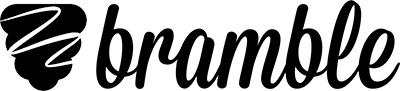Stuck on the microphone test
Here are some steps to follow if you are getting stuck on the microphone test.
1) Allow access to your microphone
In order to talk on Bramble, you need to allow access to your microphone. The video below shows how.
How to allow access to your microphone.
2) Select the right microphone
Your computer sometimes picks up a number of different microphones. You need to make sure that you have chosen to use the right one on Bramble. Click the camera icon on the right-hand side of the address bar. Next to microphone, you will see a dropdown menu. Click on that and choose which microphone you want to use, then click done and refresh the page.
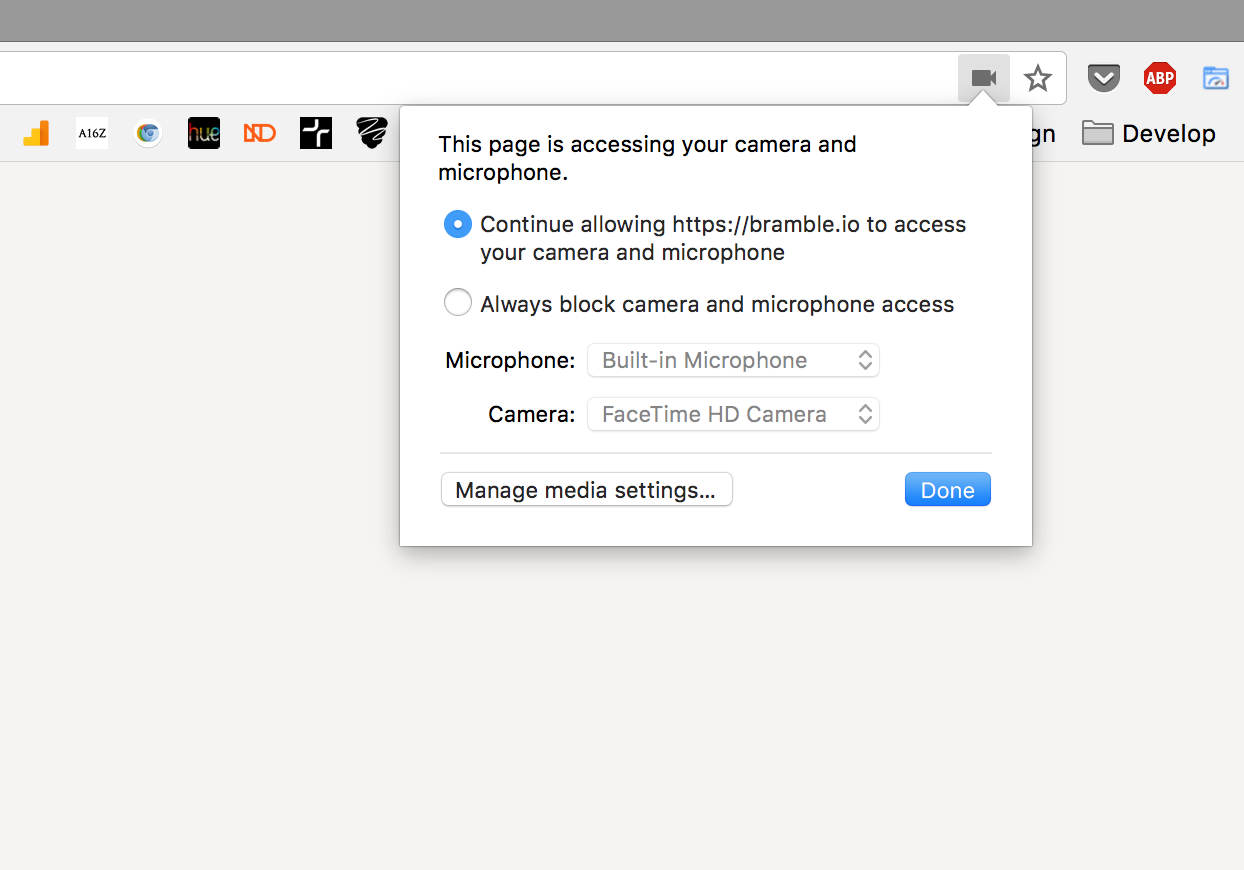
Make sure you've selected the right microphone.
3) Check Chrome is picking up your microphone
Occasionally, Chrome fails to pick up your microphone. You can test this using the webRTC test. If the test fails, try restarting your computer and running the test again.
4) Check other programs aren't interfering
Sometimes other VOIP programs such as Skype or Zoom which use your microphone can prevent the browser from being able to access your microphone. To check this isn't causing you problems, make sure you quit any other program that could be accessing your microphone. Check your taskbar to ensure they aren't running in the background.
5) Check your microphone system settings
If Chrome still isn't detecting your microphone after you have restarted your computer and closed all other programs, then you need to review your system settings.