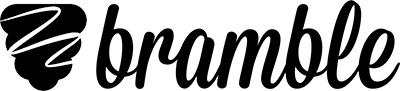Bramble Booking FAQs for tutors
Here are some frequently asked questions from tutors about Bramble Booking.
This FAQ covers technical and functional questions about using Bramble Booking. For any questions you have about the management, payment or content of your online tutoring, please get in touch with your tutoring provider.
Why are no open blocks appearing for me?
This will most likely be because your Tutor Profile has not yet been filled out properly. This needs to be filled out correctly for any open blocks to appear on your Blocks page. A common mistake is not selecting the level beside the subjects you tutor. You can find and edit your Tutor Profile on your Account page.
Why are blocks I applied for no longer showing?
If a block is no longer showing, another tutor has been selected and the block is no longer available. You will know when you have been selected for a block as you will receive an email from us notifying you and the block will appear in the confirmed section of your Blocks Page.
How does the application window work?
The application window is the maximum amount of time the teacher has to select a tutor for the block. Most of the time the teacher will select a tutor well before the application window has expired.
How do I contact the teacher who organised a block?
If you go to a confirmed block on your Blocks page and click on it, you will be able to see the contact information for the teacher.
You can also view this information by going to your Schedule page and clicking view details next to the relevant session.
Can I have a test session?
Yes, you can have as many test sessions as you like on Bramble. To do this, you can create a test room by heading to your Rooms page and clicking create new room. You can then use this room link to do any test sessions. If you want to do a test session with another person, simply send them the link and they will join you in the room.
Do not use test rooms for any real sessions you will be delivering. You must join real sessions from your Schedule page by clicking Join Session.
Can I prepare work in the room beforehand?
Yes, you can do this by going to your Schedule page and clicking join session at any time before the session. You can then upload any resources you want to use in your lesson and make annotations where appropriate. When preparing work on your own in the room, we recommend you join without voice on the speaker test. Simply disconnect from the session when you are finished. When you next enter, the notebook will be found exactly how you left it. You can find out more about preparing notebooks here.