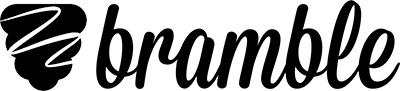How to start a Broadcast lesson
It's easy to start a Broadcast from your Rooms page. Simply configure the lesson how you want it and then share a link with your students.
Set Up Broadcast
You access Bramble Broadcast from your Rooms page. Once you've created a room, you will see a number of different options against it: start broadcast, copy link and open room. Click start broadcast to begin setting up your Broadcast lesson.
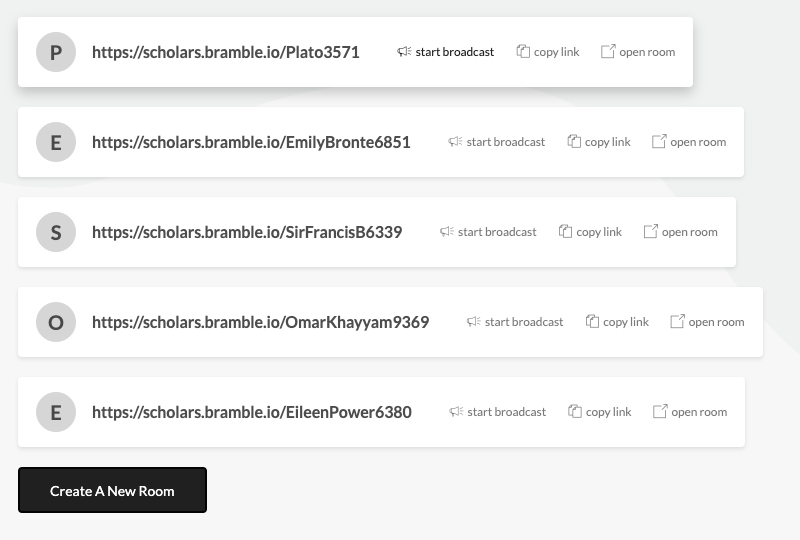
Click start broadcast against the Room you want to hold the Broadcast lesson in.
Configure Broadcast
We've designed Broadcast to be accessible and configurable. We've taken steps to minimise the bandwidth and technology requirements on the student's side whilst providing you with flexibility around how you teach your lesson. You can choose between two audio modes and three interaction modes for your students.
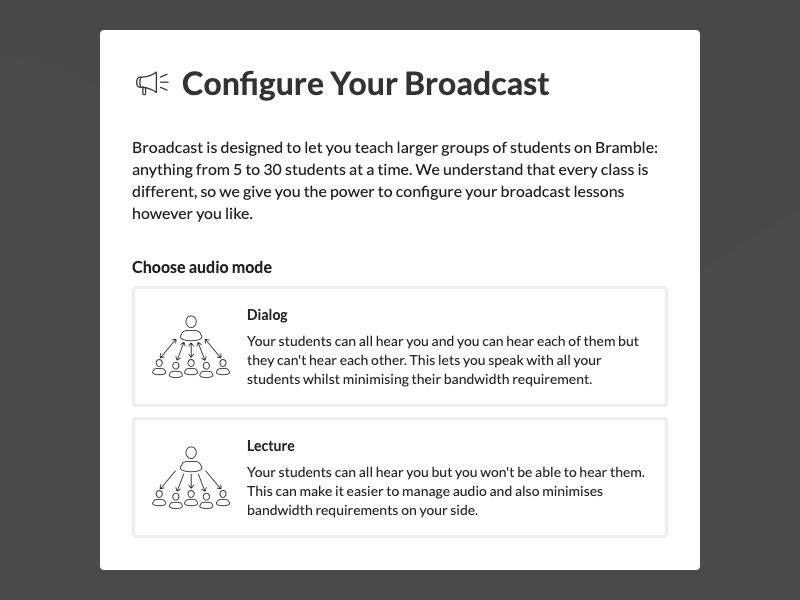
Learn more about audio and interaction modes in our dedicated help articles.
Start Lesson
Once the Broadcast has been configured, you're ready to go. Simply share the Room link with your students, you can even do this in advance if you want. The students click the link and they'll join the lesson instantly. You can click the info icon (?) on the Bramble dock to see a list of students connected to the lesson. Then you're ready to start teaching with Bramble's award-winning classroom tools at your disposal.
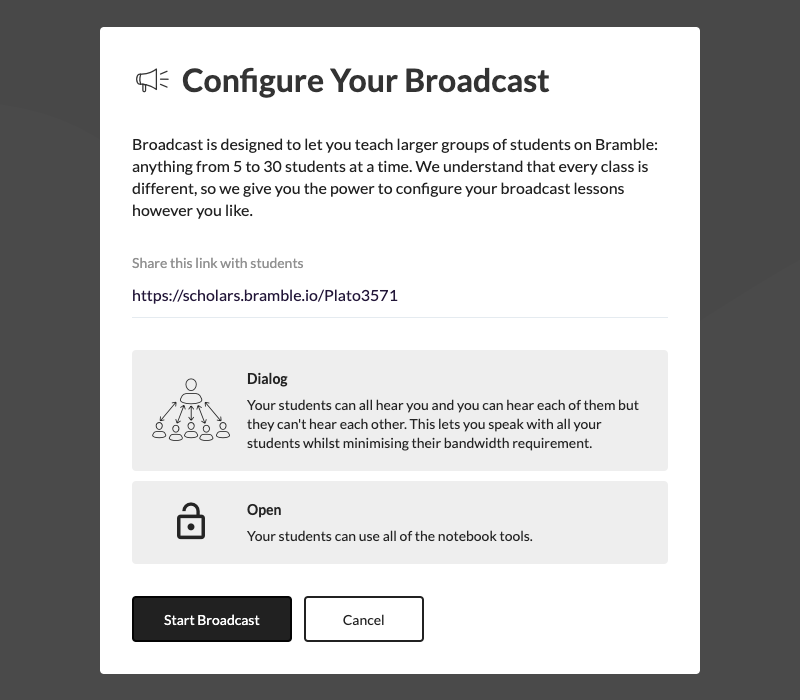
Share the link with students to have them join the lesson, you can do this in advance.